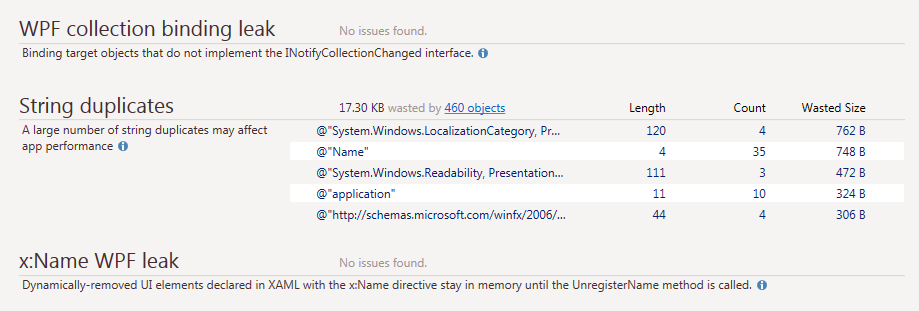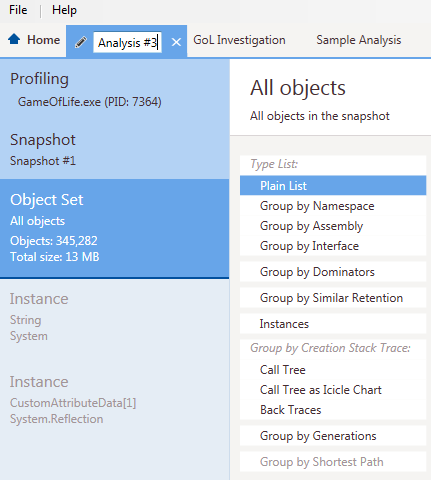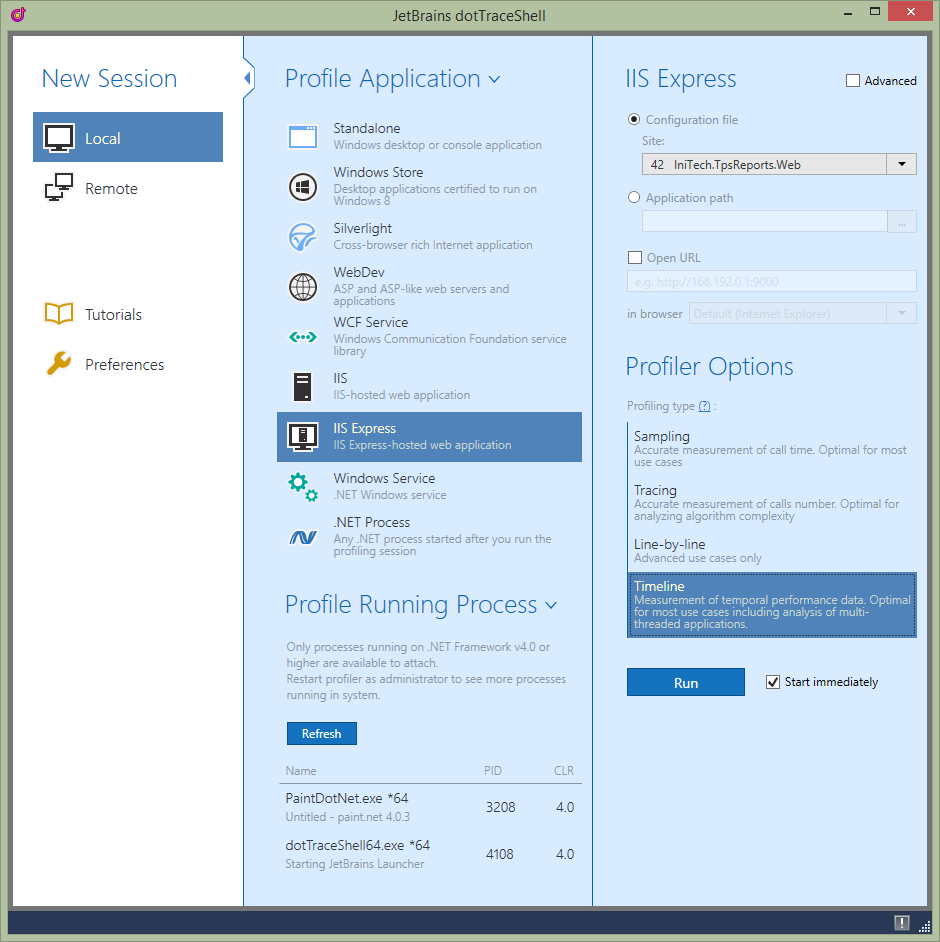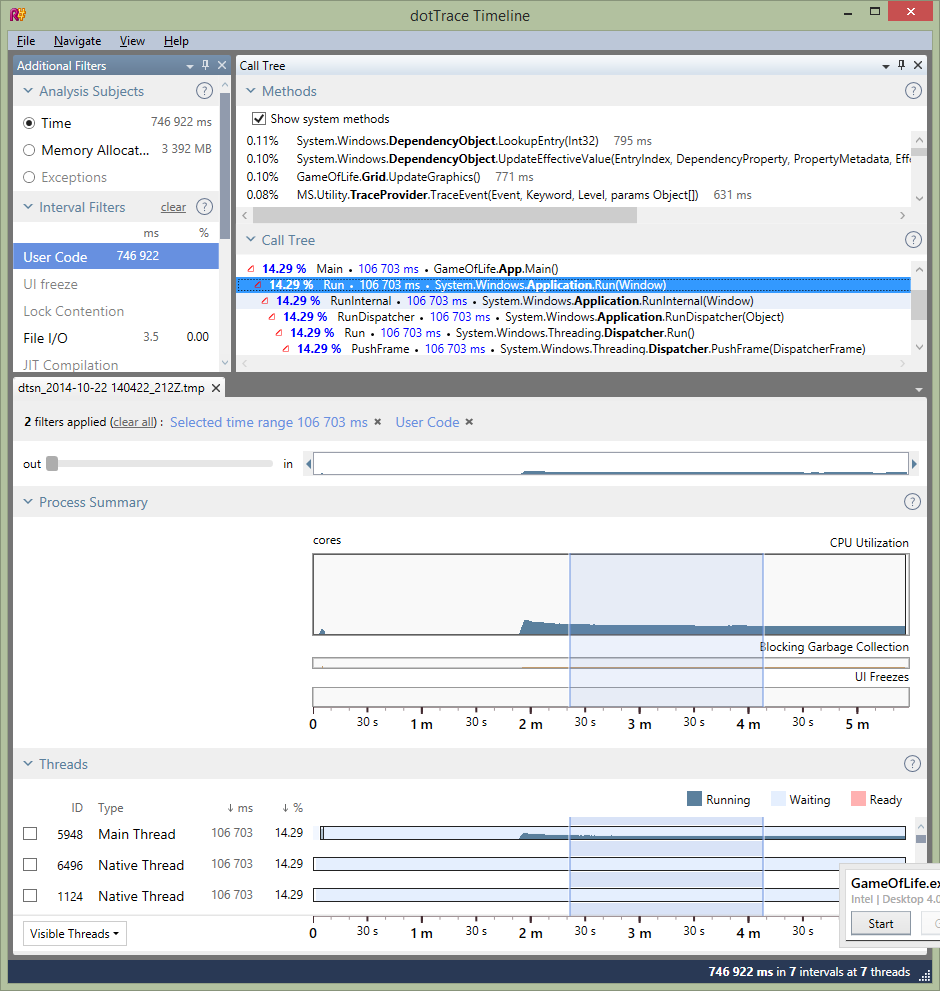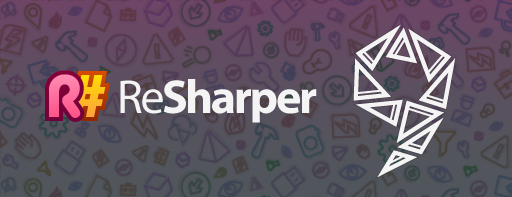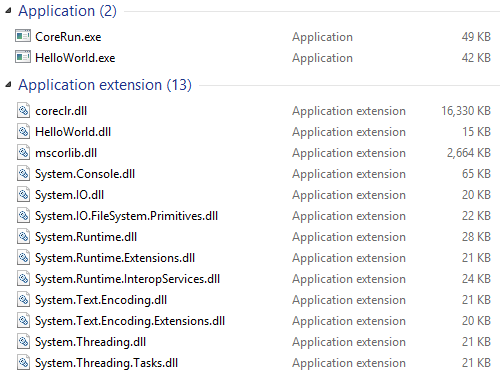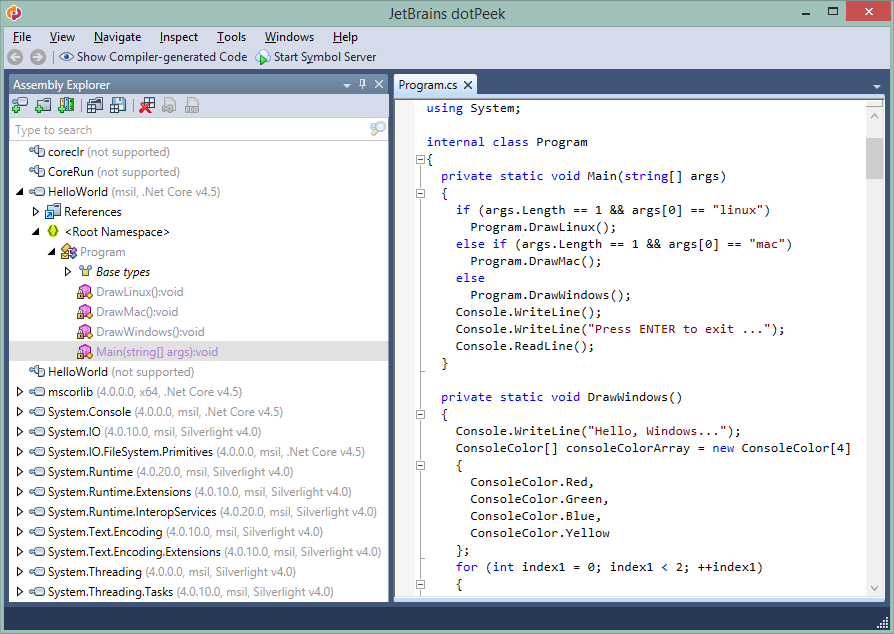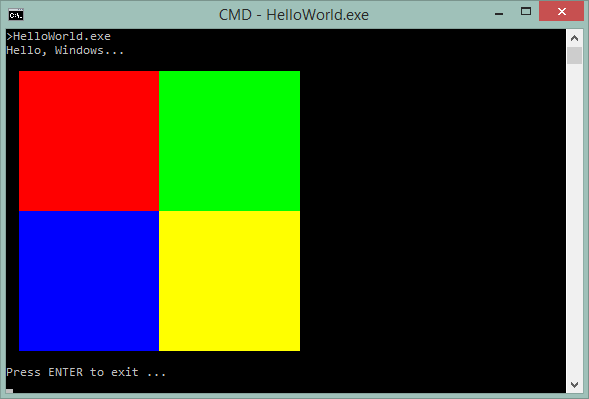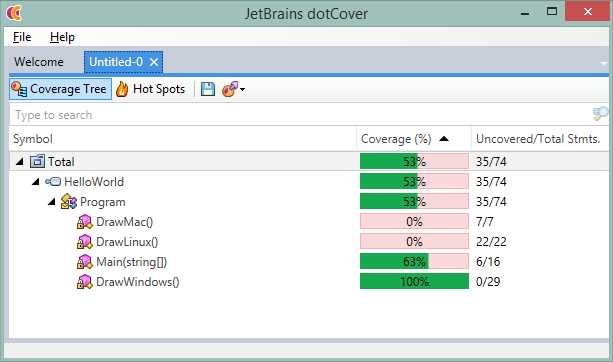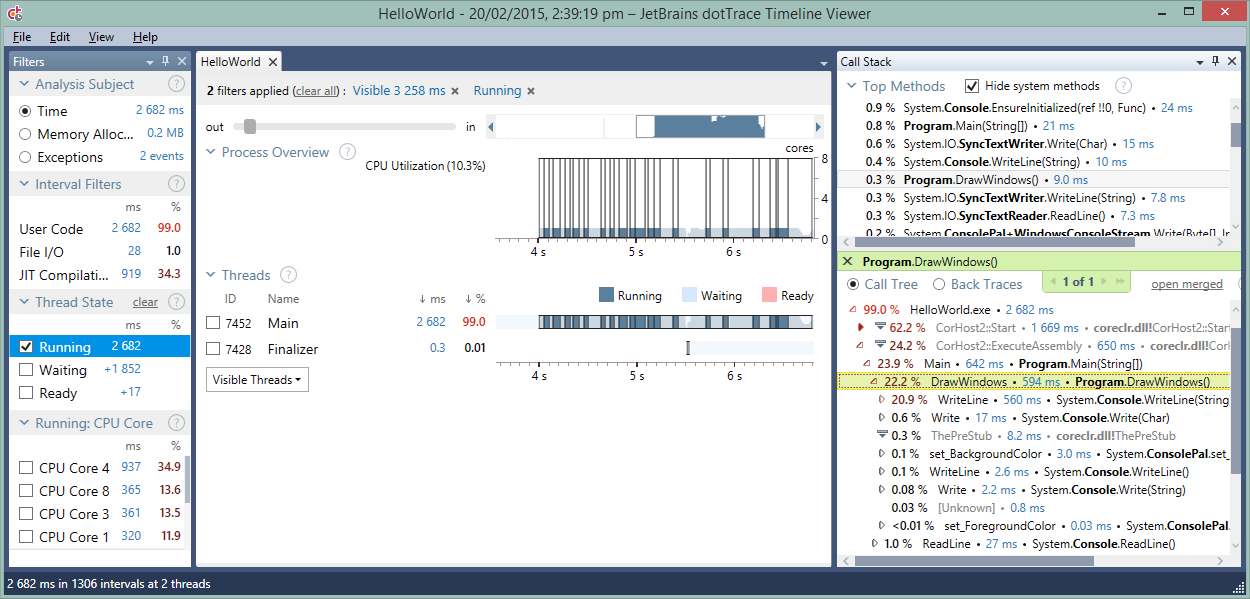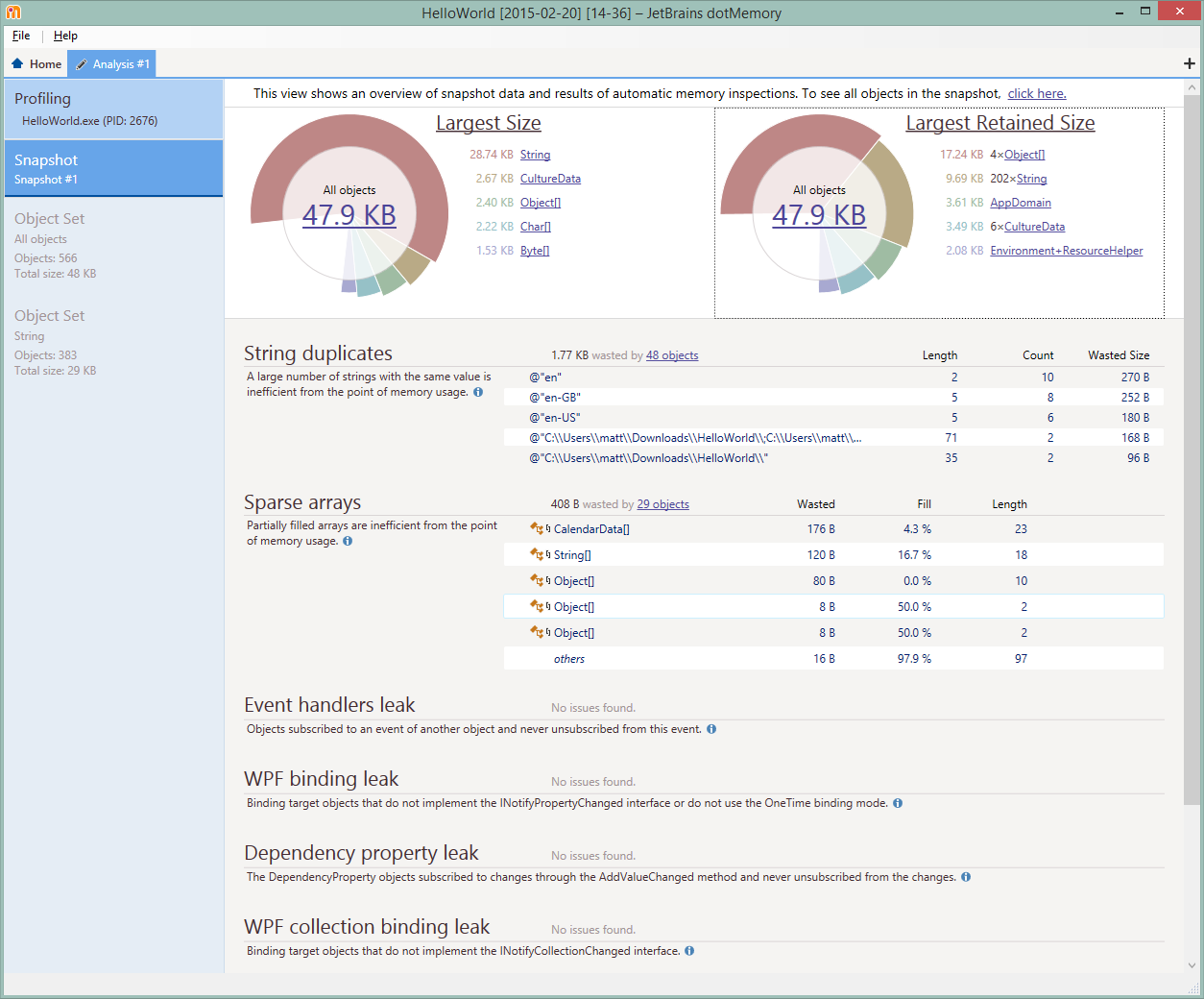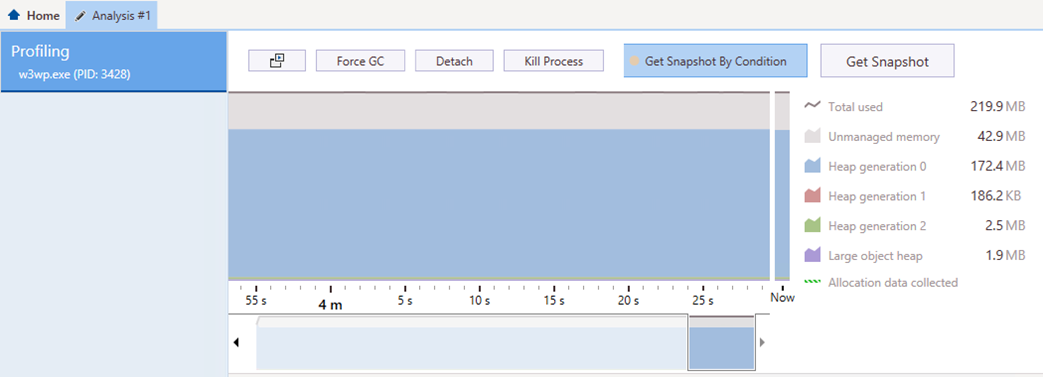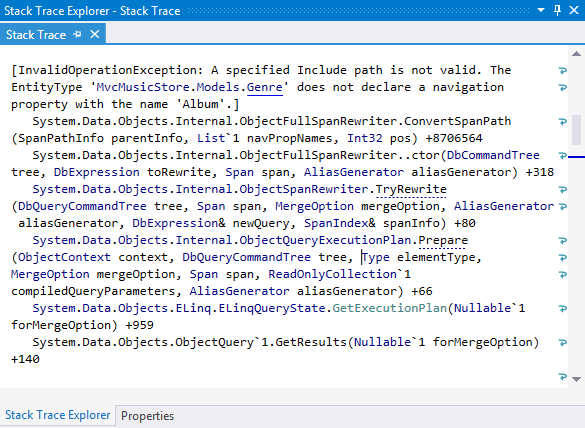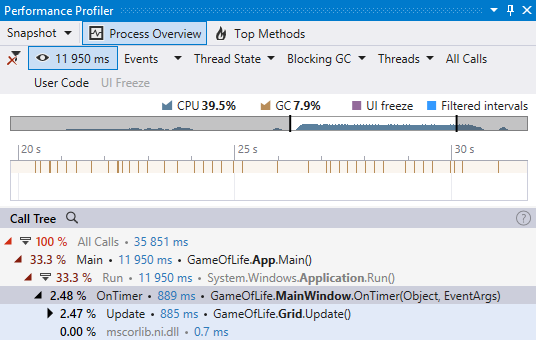tl;dr
- Starting November 2, dotTrace, dotCover and dotMemory will only be licensed as part of ReSharper Ultimate
- If you’re not licensed to dotTrace, dotCover and/or dotMemory, you can safely ignore this post
- There are reasons behind this change
- To figure out what this change means to you and compare your license maintenance costs before and after the licensing change, locate yourself in one of 4 major affected groups of customers
- If you’re only using dotCover on a CI server, take note that we’re preparing a free license to dotCover Command Line Tools
What’s going on?
Subscriptions
As you most probably know, last month we at JetBrains have announced a forthcoming transition to subscription licensing, which is due to occur on November 2, 2015.
The change directly affects users of ReSharper, ReSharper C++, dotTrace, dotMemory and dotCover: all licenses purchased on or after November 2, 2015 will be subscriptions, with monthly and yearly billing options available. Substantial discounts are provided to convert existing licenses to the new scheme, and a new licensing option is introduced that will allow you to subscribe to all desktop products that JetBrains offers, which includes IntelliJ IDEA and its sister IDEs, as well as the entire ReSharper Ultimate product line.
For a summary of subscription licensing and pricing, please see jetbrains.com/toolbox.
dotTrace, dotCover, dotMemory will no longer be licensed separately
However there’s even more change coming for customers who use JetBrains .NET tools. We have made this public on the day we revealed the subscription model but this might have been lost in the overall fuss created by the announcement. This is why we’d like to emphasize specifically that starting November 2, 2015, dotCover, dotTrace and dotMemory will only be available for purchase as part of ReSharper Ultimate subscriptions: separate licensing of dotCover, dotTrace and dotMemory will be discontinued.
![Summary of licensing changes]()
Why are dotCover, dotTrace and dotMemory not going to be licensed separately after November 2, 2015?
This is simple and long time coming: in most cases, dotCover, dotTrace and dotMemory are purchased and used along with ReSharper.
Well aware of this trend already a year ago, we have introduced a ReSharper Ultimate license, and we’ve seen a strong conversion from separate licenses to ReSharper Ultimate licenses as a result, especially on the personal side.
Another factor is the growing trend to integrate ReSharper Ultimate products more closely than before, in many respects. Starting from ReSharper 9.0, we have reworked ReSharper, dotCover, dotTrace, dotMemory and ReSharper C++ so that they could share a common set of assemblies while loaded in Visual Studio, which helped drastically reduce their cumulative memory footprint and in many cases actually made their concurrent usage in Visual Studio feasible. However, this change also meant there would only be a single set of compatible tools that you could use in Visual Studio alongside each other, which, in turn, prompted us to release updates to the entire ReSharper Ultimate family in a simultaneous manner.
Going forward, the plan is to make ReSharper Ultimate tools even more interconnected in ways that would move runtime analysis that dotTrace and dotMemory implement closer to static analysis that ReSharper excels at, and make profiling data more easily accessible in the code editor, during your day-to-day code maintenance activities.
What it means to you
First of all, if you’re only licensed to ReSharper and/or ReSharper C++, changes in the way we’re licensing dotCover, dotTrace and dotMemory don’t affect you at all.
If you are licensed to dotCover, dotTrace and/or dotMemory, then depending on the current set of licenses that you have, we hope that you can make an informed decision whether to convert to a ReSharper Ultimate subscription, and this post serves to help you with this.
We will consider 4 major cases, so that you need to only read through the section that reflects your particular situation and the changes your licensing and associated costs would undergo.
What is common for all cases:
- Whenever we compare licensing costs before and after licensing changes, we assume regular renewals both with traditional licenses and with subscriptions. There are certainly other kinds of renew behavior with traditional licenses but they’re not directly comparable with subscriptions.
- We start with a comparison table with Old-Cost vs. New-Cost rows, and Personal vs. Commercial columns broken into 1- and 3-year time spans, to help you consider the change in a long term. Whenever necessary, we’re presenting Min.-Max. price ranges instead of fixed prices.
- We use special subscription pricing offered for all existing customers, which implies that every active license (or a license with an upgrade subscription that has expired less than a year ago) makes you eligible to receive 2 initial years of new subscription for the price of 1 year.
- USD prices are used for simplicity.
Please take your time and review the scenarios suggested below:
Converting ReSharper Ultimate to subscription
If you already own a ReSharper Ultimate license, then you’re not dealing with separate licenses, and the only decision to make has to do with converting to the new subscription-based licensing model.
Also, there’s no way to compare ReSharper Ultimate subscription costs with renewal costs in the traditional licensing model: as ReSharper Ultimate is less than a year old, we simply have not had the opportunity to announce renewal pricing.
Personal licenses
Personal license holders are fine in terms of early cost even compared to the traditional new license pricing: upon conversion to the subscription model, a personal ReSharper Ultimate subscription is going to cost $89 for two initial years + $89 each subsequent year.
Commercial licenses
Converting commercial licenses is fairly straightforward as well: again, there’s nothing to compare to as we haven’t published renewal pricing for ReSharper Ultimate in the old licensing model but in the subscription-based world, a commercial ReSharper Ultimate license is going to cost $239 for two initial years + $239 each subsequent year.
Switching from combinations of licenses to .NET tools to a ReSharper Ultimate subscription
![License maintenance costs in old and new licensing models (various combinations)]()
If you own licenses to a combination of ReSharper + dotCover, ReSharper + dotTrace, or dotTrace + dotMemory, yearly cost-wise a switch to subscriptions can result in anything from considerable savings to a slight price increase.
Personal licenses
If you’re a personal license holder, you’re saving anywhere from $49 to $99 by converting your license combo to a ReSharper Ultimate subscription that is, again, going to be worth $89 for two initial years + $89 each subsequent year.
Commercial licenses
For commercial licenses, a switch to ReSharper Ultimate subscriptions ($239 for two initial years + $239 for each subsequent year) is going to be cheaper compared to a combo of ReSharper + dotTrace or ReSharper + dotCover but a bit more expensive compared to a combo of dotTrace + dotMemory. If there’s any price increase however, it goes away in a 3-year span due to the special offer to existing customers.
If you’re a commercial customer and you’re looking to purchase ReSharper Ultimate licenses for more seats than you currently have, you can use the opportunity to “branch out” your existing licenses. The trick is that since special pricing for existing customers allows for the set of existing licenses, then if you have, say, a dotCover license and a ReSharper license, you can use them separately to switch to two ReSharper Ultimate subscriptions using the existing customer pricing, which would save you ~$470 on subscriptions in the span of 3 years.
Switching from dotTrace to ReSharper Ultimate
![License maintenance costs in old and new licensing models (dotTrace)]()
Personal licenses
For personal license holders, even if you only own a license to dotTrace, converting to ReSharper Ultimate would cost you $10 a year less than renewing your dotTrace license each year on current terms.
Commercial licenses
For commercial licenses, switching from dotTrace-only license ($149 for current upgrade subscription renewal) to a ReSharper Ultimate subscription ($239 for two initial years + $239 for each subsequent year) is going to introduce a price increase although provided that you usually renew annually, you’re not going to feel it until the 4th year of your subscription.
If you’re concerned with long-term costs and you’re not ready to take advantage of all 5 commercial products made available by the ReSharper Ultimate license, then you might want to leave your current license and optionally purchase a traditional upgrade subscription renewal for one more year: those are still available before November 2.
Switching from dotCover or dotMemory to ReSharper Ultimate
![License maintenance costs in old and new licensing models (dotCover or dotMemory)]()
If you only have a license to dotCover or dotMemory and want to keep these products updated going forward, this will introduce a price hit of a varying degree depending on your type of licensing. However, for some uses of dotCover, this can be mitigated by an upcoming free licensing mechanism (which is described later in this post).
Personal licenses
If you’re a personal customer and you only own a license to dotMemory or dotCover, a considerable price hit should be expected: while the current license terms allow for renewing dotCover or dotMemory at $49 each, a new ReSharper Ultimate subscription is $40 a year more expensive at $89.
When deciding how to proceed, keep in mind that you certainly have the option to just keep your existing license using the old licensing model without paying anything extra. Should you decide that this is the best way, then optionally, if your free upgrade period is coming (or has recently come) to a close, you can use the time before November 2 to renew your upgrade subscription period on old terms for one more year.
Commercial licenses
If you’re a commercial customer with only dotMemory or dotCover licenses, there’s quite a steep cost increase associated with moving to ReSharper Ultimate subscriptions: in the old licensing system, renewing a commercial dotCover license for a year is worth $99 and dotMemory $79 whereas a ReSharper Ultimate subscription for existing customers is going to be available for $239 for two initial years + $239 each subsequent year.
If you’re not ready to subscribe to ReSharper Ultimate, you can certainly keep your current licenses and optionally purchase an additional year of free upgrade subscription on old terms before November 2.
With commercial dotCover licenses however, if you’ve been maintaining them with a sole reason to use dotCover’s console runner on your CI servers, then the good news is that we’re going to introduce a free license to dotCover Command Line Tools (see more on this below.)
In other news: expect a free license to dotCover Command Line Tools
While dotCover is primarily intended to be used as a Visual Studio plugin for unit testing and code coverage, this is not its only use.
For example, dotCover has a console runner that is available out-of-the-box and for free with TeamCity. It is also possible to integrate it with other Continuous Integration servers in order to keep up to date with code coverage stats continuously. However in order to integrate dotCover console runner with Continuous Integration tools other than TeamCity, customers had to scratch their heads over the way this kind of usage was meant to be licensed, and usually ended up purchasing standard commercial licenses to dotCover.
We’d like to streamline the usage of dotCover console runner on external CI servers, and to do this, we’re going to provide a free license to dotCover Command Line Tools, similar to the license under which ReSharper Command Line Tools are available. We expect to finalize the license by November 2 so that you don’t have to subscribe to ReSharper Ultimate if the only usage you’re interested in is the usage of dotCover console runner with your CI server of choice.
What you need to do with regard to the licensing changes
1. First of all, we suggest that you take your time and consider all the pros and cons of new licensing opportunities for yourself or your company. For more information on the new subscription scheme in general, you can refer to the JetBrains Toolbox web site and JetBrains FAQ. If questions remain, please feel free to ask them here in this blog post or by contacting JetBrains sales.
2. Should you decide that converting to a ReSharper Ultimate subscription doesn’t suit you, you can safely stay with your current license. If you want to have another year of free upgrades within your existing license and without converting to a subscription, you can purchase an upgrade subscription renewal before November 2.
3. If you decide to convert to a ReSharper Ultimate subscription, you don’t need to do anything immediately; rather, you can proceed to converting your licenses to subscriptions on or after November 2.

 Maarten Balliauw is a Technical Evangelist at JetBrains. His interests are all web: ASP.NET MVC, PHP and Windows Azure. He’s a Microsoft Most Valuable Professional (MVP) for Windows Azure and an ASPInsider. He has published many articles in both PHP and .NET literature such as MSDN magazine and PHP architect. Maarten is a frequent speaker at various national and international events such as MIX (Las Vegas), TechDays, DPC and others..
Maarten Balliauw is a Technical Evangelist at JetBrains. His interests are all web: ASP.NET MVC, PHP and Windows Azure. He’s a Microsoft Most Valuable Professional (MVP) for Windows Azure and an ASPInsider. He has published many articles in both PHP and .NET literature such as MSDN magazine and PHP architect. Maarten is a frequent speaker at various national and international events such as MIX (Las Vegas), TechDays, DPC and others..